The Playlist feature on YouTube is a winner for several reasons; it allows you to curate your own content for public consumption as well as cherry-pick great videos from other channels, Playlists also get indexed by YouTube which is super-handy for SEO purposes, and they also have the ability to increase Watch Time which is probably THE ranking factor that YouTube takes into account these days.
Why Create a Private Playlist on YouTube?
However, as a person with a YouTube channel, you may want to create a Playlist that isn’t for public consumption? Why?? Oooh, for lots of reasons like:
- You are a brand that wants to keep an efficient eye on your competitors without them knowing
- You’re a death-metal-thrash rocker who’d rather not publicize your love of vintage Abba videos
- You’ve made a list of the best brownie recipes ever that you’d rather not share as part of your public account
There could be any number of reasons for making a playlist private and they are entirely up to the user. The main purpose of this post is to show you how to do it. So let’s crack on:
How to Set Up a Playlist and Set it to Private
If you have never set up a YouTube Playlist before it really couldn’t be easier. Let’s set one up for ReelSEO that has nothing to do with video marketing, and everything to do with cat couture.
- Sign into YouTube and access your Creator Studio dashboard
- Click on the Video Manager link and then onto Playlists.
- Create a new Playlist and give it the appropriate title.
- In the drop down list below the playlist title set the access to ‘private’.
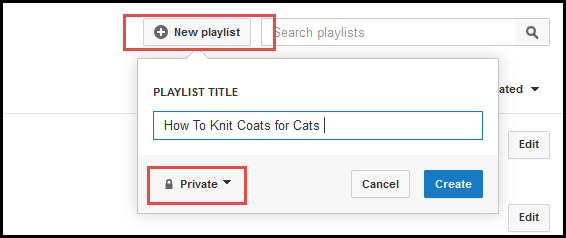
Clicking on ‘Create’ will take you through to the next window where you can confirm a few extra settings depending on your preferences. Despite our Playlist being set to private, YouTube still defaults to the ‘allow embedding’ setting. This can be safely ignored, as can ‘set as official series for this Playlist’.
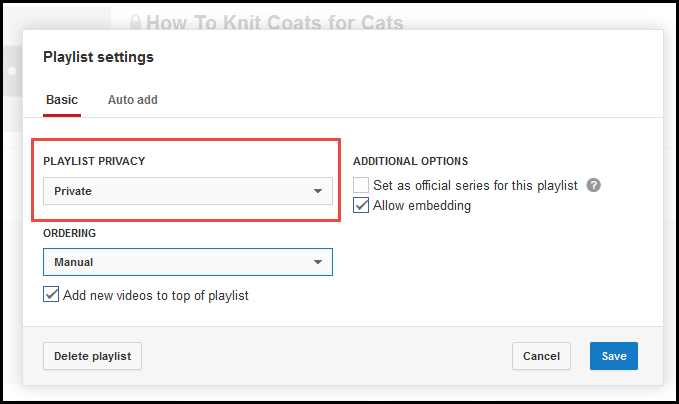
Click on ‘save’ and start adding the videos you want to curate – from your own channel or from across YouTube. Eventually you’ll end up with a list like this:
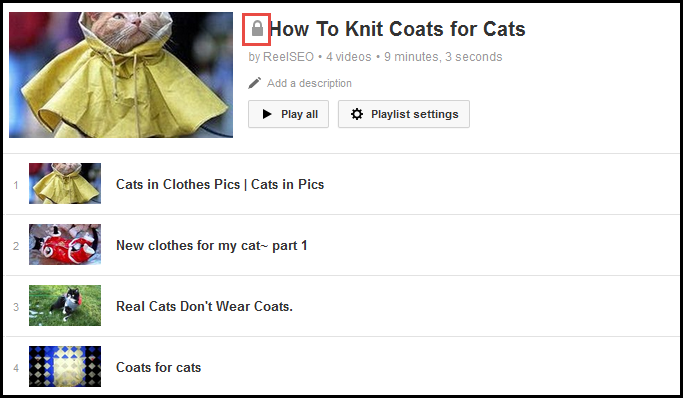
Easy eh? Now you watch your own collection to your heart’s content. And of course, you can choose to make that Playlist public or unlisted at any time.
Is My Private Playlist Really Private?
So say YouTube who have confirmed what happens to each Playlist once it’s been created depending on the setting you give it (see below).
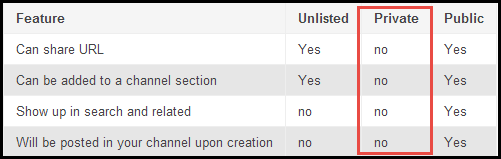
You can share the URL of your Playlist but the other person will only get the following message:
![]()
Of course, making a Playlist private means you lose any SEO or Watch Time value, but you do get to keep your Abba obsession to yourself.