Whether you are into Youtube marketing looking to establish your Youtube presence or you just love using Youtube to discover new cool videos daily, understanding how Youtube search works is very essential. If you want to learn how to take full advantage of YouTube’s search functionality, there are a number of options and commands that you can use to enhance your searches within YouTube.
Here’s the complete guide into Youtube advanced search options and operators.
Default YouTube Search Results
By default, Youtube search results are sorted by “relevance” and include all result types (videos, playlists, channels, etc)
There can also be “Featured” videos forced on top of search results which are either popular Spotlight picks or videos coming from Youtube partners.
You can tweak default search results using the tips below:
YouTube Advanced Search Options, Commands & Operators
Youtube offers you to use its built-in filters and sorting options that hide behind “Filter” link:
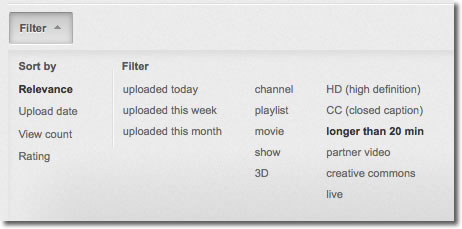
As you can see from the screenshot above, you can use the 4 groups of options:
- Sorting (by relevance, date, view count and rating);
- Date frame (you can see videos which were uploaded today, this week or this month);
- Result type (channel, playlist, movie, show or 3D);
- Quality (HD, closed captions, long videos, videos from partners, creative commons, live broadcasts)
While the above options are pretty clear, there are two things you may be unaware of:
1. You can switch between search options using commas in your search query
A comma is a less-known way to activate any of the above filters. For example, if you want to see recent Lady Gaga’s video clips in HD, all you need to do is to type: [Lady Gaga, HD]:
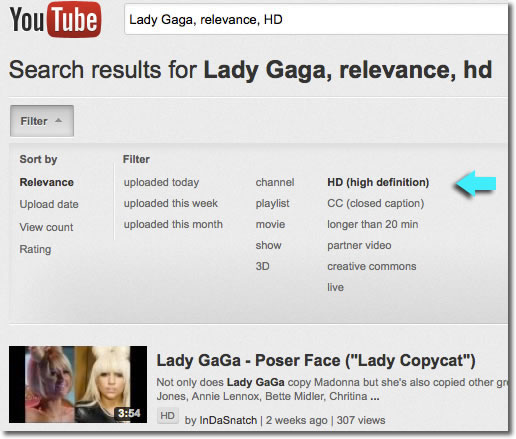
(The trick doesn’t work for sorting options though)
2. Hovering over any filter enables you to quickly de-activate it:
That’s another time-saving tip for active Youtube users. You can change your search options right on hover-over:
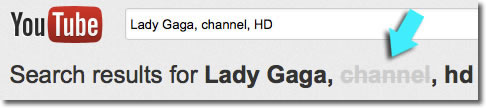
Boolean Operators for YouTube Search
Boolean operators are little tricks that work in almost all search engines. For Youtube these are:
1) + operator to force the search results to include your second search phrase.
Example: [lady gaga +madonna]
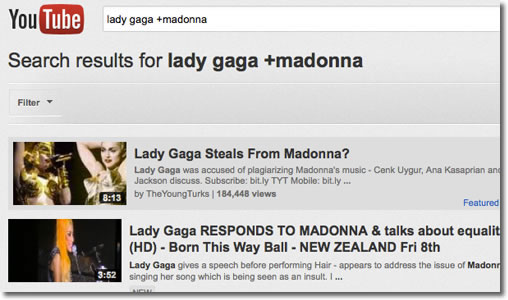
2) – operator to force the search results to omit your second search phrase.
This one turns particularly handy if your search results are flooded with some popular results. Example: [lady gaga -“bad romance”]
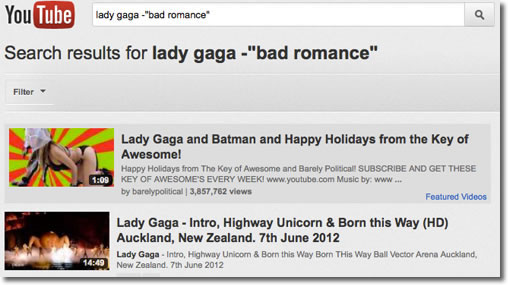
Likewise, you can force the search results to omit any particular filter, if you use a comma. For example, if you don’t want to see channels in your search results, you can type [your search term, -channel]:
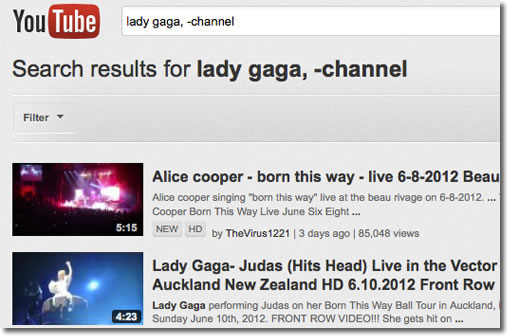
Google’s Search Operators in Youtube
Since Youtube is powered by Google, it’s quite natural they have quite a few search operators in common. There’s a very detailed articles listing Google’s search operators that work in Youtube. The most important search operators include:
1. Force exact match [“search term”]
Youtube’s search results are already quite exact-match-centric, but sometimes all you need to find is your exact phrase. Besides, if you are using any sorting option rather than “Relevance”, you’ll find your search results quite irrelevant. Quotes are there to help:
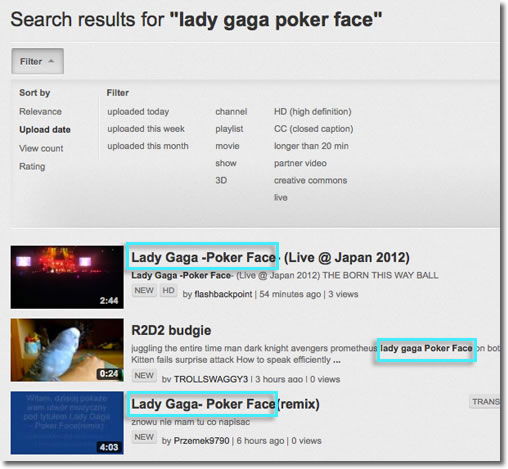
2. Force your search terms in the name of the video [intitle:”search term”]
That’s another great way to increase relevance when you are using non-default sorting options:
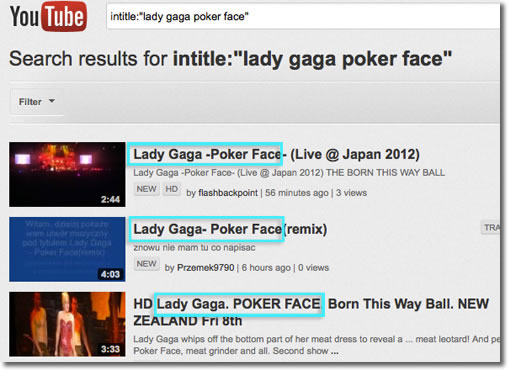
3. Substitute any word with the wildcard [*]
Sometime, you don’t have a search term and just want to get the list of random videos. That’s when a wildcard operator helps a lot. For example, you can all current LIVE videos sorted by popularity using [*, live] search plus the “number of views” sorting option:
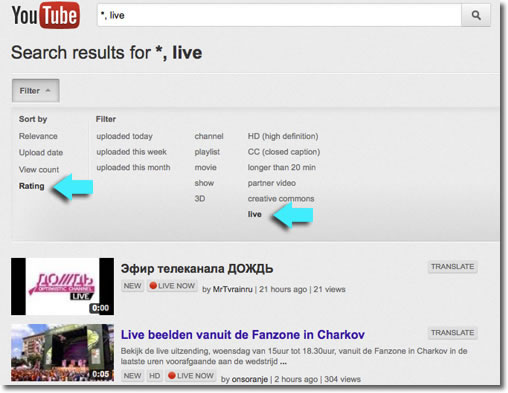
Here you go! Quite a few Youtube search tricks to keep you quite busy playing with search results! Please let us know if you are aware of more search options and hacks.